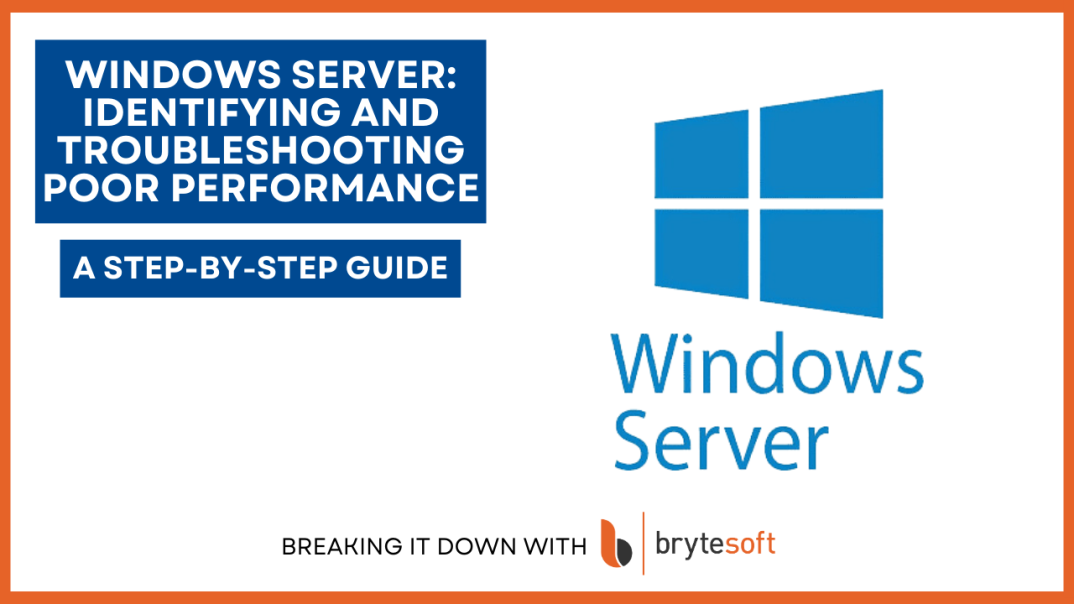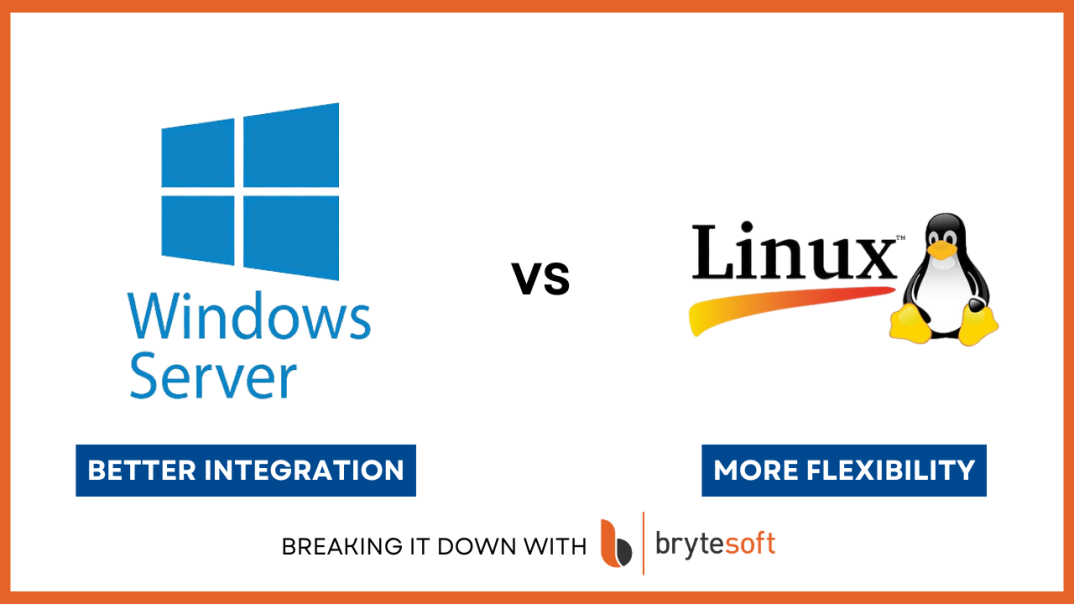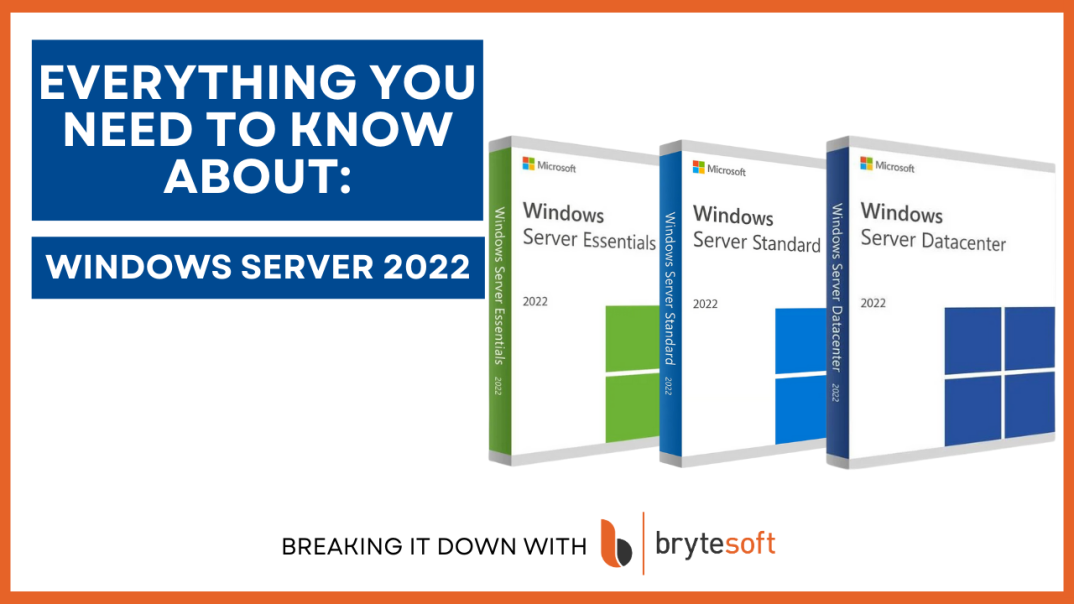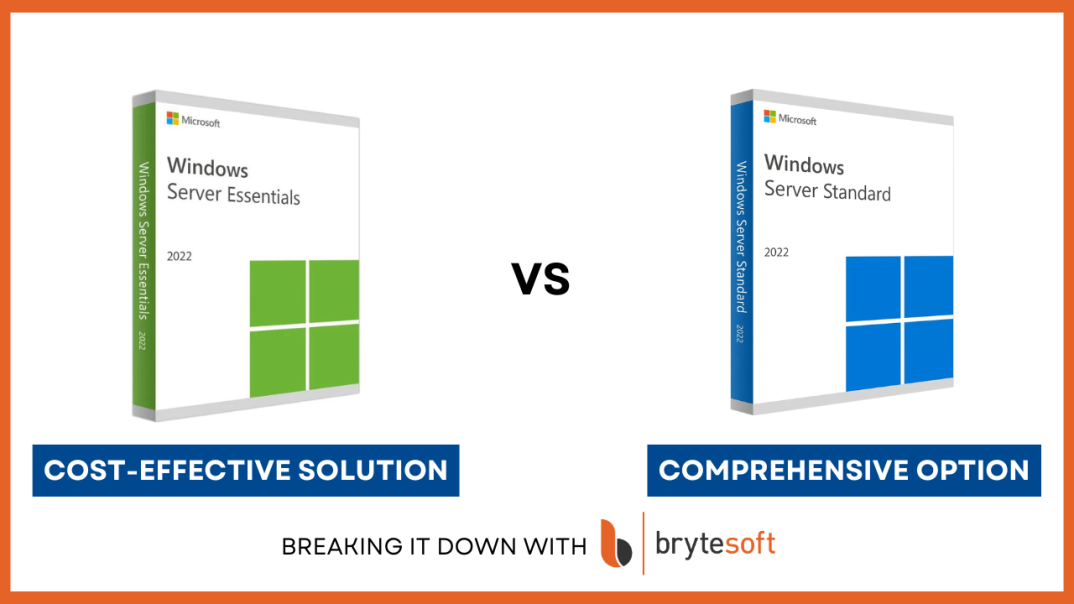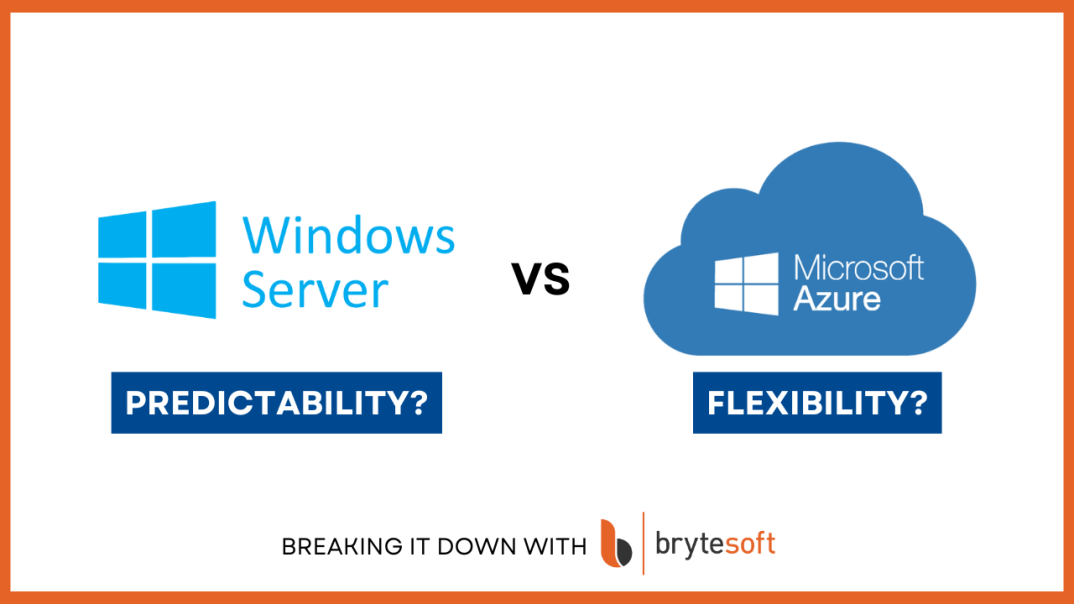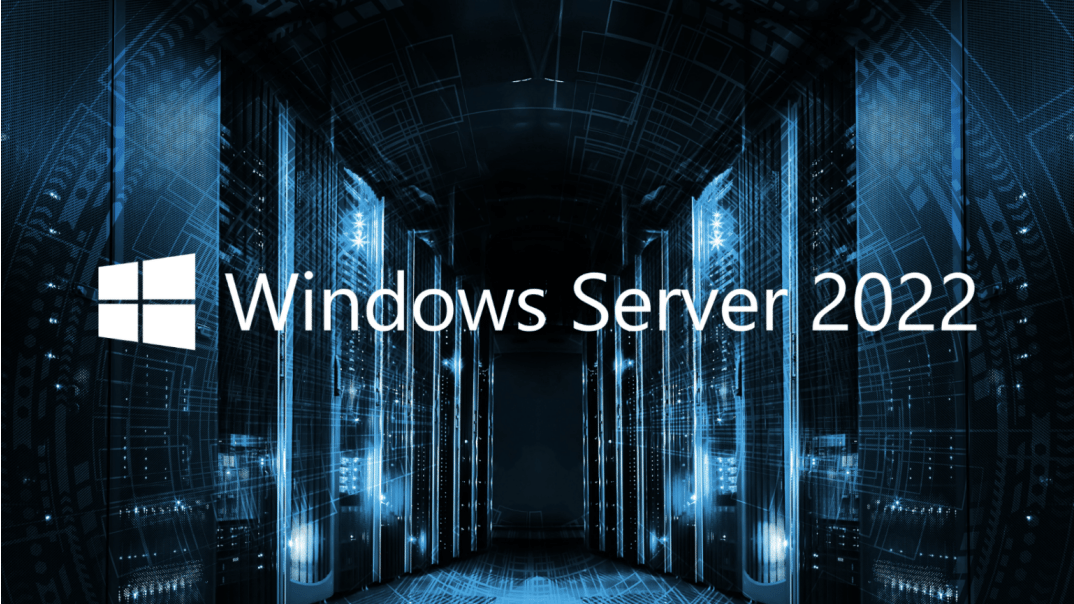When end users report that they're experiencing slow performance and internal testing confirms the issue, it is critical to systematically diagnose and address potential misconfigurations. Follow this comprehensive, step-by-step guide to identify and resolve performance issues for Windows Server effectively.
1. Establish a Baseline of Performance
Establishing a baseline helps distinguish between normal and problematic performance levels, providing a reference point for comparison.
- Run Performance Monitor: Use Performance Monitor (perfmon) to collect data over several days.
- Configure data collector sets to monitor key metrics such as CPU, memory, and disk usage.
- Save the performance logs for future analysis.
- Identify patterns or anomalies that deviate from the baseline.
2. Learn to Interpret Performance Tools
Understanding the insights from tools like Task Manager and Performance Monitor is crucial for identifying issues.
- Disk Queue Length: A consistently high disk queue length indicates a storage bottleneck and potential I/O contention.
- Context Switching per Second: Excessive context switching can signify a poorly optimized workload or resource contention.
3. Analyze Resource Bottlenecks
Bottlenecks in CPU, memory, or disk usage can severely impact server performance. Identifying them is key to targeted troubleshooting.
- CPU:
- Monitor CPU usage for high utilization by specific processes or services.
- Investigate tasks causing spikes, which may indicate inefficient or misconfigured applications.
- Terminate orphaned or long-running processes that may be consuming resources unnecessarily.
- Memory:
- Assess available memory to ensure sufficient resources are allocated for server operations.
- Identify memory leaks by observing processes with steadily increasing memory consumption.
- Evaluate paging activity; excessive paging suggests insufficient physical memory.
- Disk:
- Analyze disk I/O counters for high disk queue lengths or latency, indicative of a storage bottleneck.
- Pinpoint processes generating excessive read/write operations, which could signal application inefficiencies.
- Check for disk fragmentation on non-SSD drives and defragment if necessary.
4. Optimize Storage Configurations
Proper storage configurations reduce I/O contention and improve overall server performance.
- Move the Pagefile: Relocate the pagefile from the system volume (C:) to a dedicated volume. This minimizes competition for disk resources.
- Separate Databases and Log Files: Move database files and transaction logs to separate dedicated volumes to prevent I/O contention.
Explore More Resources
- Looking to enhance your IT capabilities? Windows Server 2022 offers robust server performance with cutting-edge security features, seamless hybrid cloud integration, and superior containerization support. Designed for businesses seeking reliable and scalable solutions.
- Stay ahead with Windows Server 2025, which introduces state-of-the-art server management tools, enhanced virtualization, and AI-driven analytics. Perfect for future-proofing your infrastructure and optimizing modern workloads.